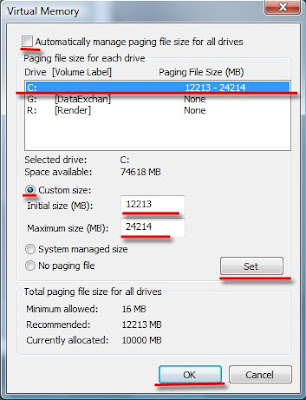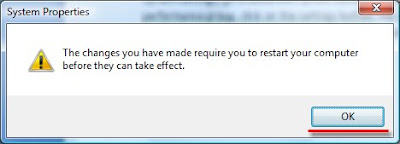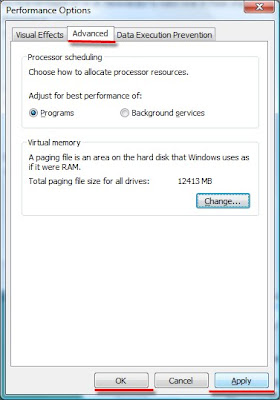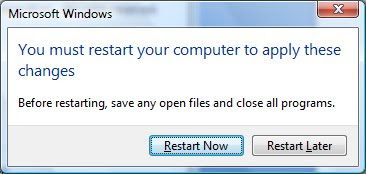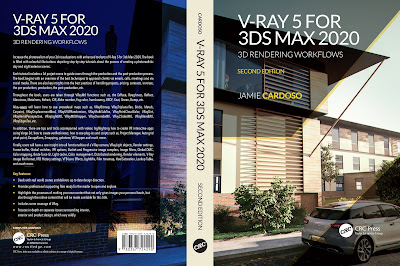Hi All,
The above image is part of a project I have finished recently. It was quite challenging in a sense that the client was very particular about the direction they wanted to take with regards to lighting,colours,depth,etc.
I would normally use warm photometric lights however,in this particular project the client opted for white photometric lights instead (i.e. D65 illuminant...white) in order to help preserve the original colours of all other objects in the Max scene.
I would normally use warm photometric lights however,in this particular project the client opted for white photometric lights instead (i.e. D65 illuminant...white) in order to help preserve the original colours of all other objects in the Max scene.
In addition, I have used similar techniques to the ones used in the chapter 06 of my latest book.Which essentially consists in starting out with a fairly dark scene even when the daylight system is already applied;followed by gradually adding artificial photometric lights and test rendering until satisfied with the overall lighting.
Often, one can easily lose control of the depth in the scene when adding numerous artificial lights and exposure controls.
The ceiling imperfections were achieved by using the mental ray's "Utility Bump Combiner(adsk)" shader in conjunction with cellular and noise procedural materials applied to its multiple toggles(i.e. Utility Bump Combiner adsk).
The render came straight from 3Ds Max using mental ray,no post effects were needed. The total amount of images delivered for this project was 6. I hope you like the final result.
It is also worth mentioning that, I am in no way discouraging users to use Photoshop and other post effects applications however,one should always try to take advantage of Max's full potential.
Cheers,
Video Captions available (CC)
Video Captions available (CC)
Video Captions available (CC)
Video Captions available (CC)
Checkout below my other Courses with High Resolution Videos, 3d Project files and Textures included.
Also, please Join my Patreon page or Gumroad page to download Courses; Project files; Watch more Videos and receive Technical Support. Finally, check my New channels below:
More tips and Tricks:
 |
| Course 1: Exterior Daylight with V-Ray + 3ds Max + Photoshop Course 2: VRay 3ds Max Interior Rendering Tutorials |
 |
| Course 3: Exterior Night with V-Ray + 3ds Max + Photoshop |
 |
| Course 4: Interior Daylight with V-Ray + 3ds Max + Photoshop |
 |
| Course 5: Interior Night with V-Ray + 3ds Max + Photoshop |
|
Also, please Join my Patreon page or Gumroad page to download Courses; Project files; Watch more Videos and receive Technical Support. Finally, check my New channels below:
More tips and Tricks:
Post-production techniques
Tips & tricks for architectural Visualisation: Part 1
Essential tips & tricks for VRay & mental ray
Photorealistic Rendering
Creating Customised IES lights
Realistic materials
.