AdvArray modifier was truly pivotal in helping me create this exquisite parametric design.
AdvArray documentation: advArraydoc.com
AdvArray Modifier
AdvArray is an advanced parametric array modifier for Autodesk® 3ds Max®, and does not ship with standard 3ds Max® . This parametric array modifier has a number of advanced array features not found in 3ds Max, or in other third party modifiers/plug-ins.
To find it simply Google: AdvArray
To download it, please go to apps.autodesk.com, and search for, AdvArray : https://apps.autodesk.com/3DSMAX/en/Detail/Index?id=7221085778557027350&appLang=en&os=Win64
Before running its installation, first, ensure to disable the Windows Defender Firewall .
After double clicking the exe file to install it, if prompted with a protection dialog, go to more information, and choose to Run Anyway.
Once the installation is completed, click Next, followed by clicking to Finish.
To start building the spiral staircase, let's go to the Create panel and click on the Geometry button. Under Standard Primitives, select the Stairs from its list.
Next, select the Spiral Stair type.
<Select the Spiral Stair type >
Left click and hold the mouse in the Top viewport, followed by dragging the mouse to set its width first.
Release the left click and begin moving the mouse upwards to set its height.
To create any staircase, a client would have already provided you with the dimensions to refer to. Otherwise, simply Google: staircase dimensions in meters (or millimetres), to find out the generic staircase dimensions.
While the Spiral Staircase is still selected, open the Modify panel. Under Parameters, enabled the Closed option.
Under Layout CCW, set the Radius to 3.404m, the Revs to 1.96m and Width to 1.728m. Simply type the letter "M" after typing the values, if the display unit is set to millimetres.
Under Rise group, set the Overall value to 6.997m and Riser HT to 0.179m. To edit the Riser Ct values (Grey), click the Overall toggle to grey it out. And change the Riser Ct value to 39
Under Generate Geometry group, enable the option to add Rail Path Inside and Outside. These two rail paths will be later used to generate the parametric slats along them, and the handrails.
The following step is to create the shape of one of the slats to run along the staircase. To do so, go to the Create panel and select the Shape button.
Next, select the Line button and begin creating the slat profile, in the Left Viewport.
Also, use the Modify panel to edit the profile accordingly. Refer to the 3ds max file named, Wood profile_Right.max, to see the final result.
To add a bit of depth to the slat, add the Extrude modifier and set the amount to about 0.03m (30mm).
Also, ensure the Pivot point is set to be at the base of the slat object in order to follow along the path properly. Click the Affect Pivot Only button and use the Move tool to move the Pivot gizmo.
To ensure there are no problems with the way the slats will be aligned along the path, go to the Utilities panel and select the Reset XForm. Followed by clicking the button to Reset Selected.
Note: If the Reset XForm Utility is not available from the list, click on the Configure Button Sets to add it to the list.
< Reset XForm under the Modifier list >
Next, Copy/Clone the slat (Shift+Move), to ensure the original model stays intact, in case you need to refer back to it.
The following step is to add the AdvArray modifier from its dropdown list.
To get the slat to follow along the staircase path, under AdvArray Path group, click on the button to Pick path and select one of the paths/splines along the staircase.
To align the slats properly along the staircase, change the Transform Mode to, Final Transform, and enable the option to, Distance is Percentage. The Slat may seem to have disappeared from the viewport.
Start by increasing the Count number by 300, and the Spacing to value 1.0. Also, disable the Loop function to avoid having additional slats at both ends of the path.
To straighten the slat rotation along the path, under Pre-Transform parameters, set the X Rotation to -6.0 and the Y Rotation to 12.0
To move the slats down to start from the floor, simply select both handrail paths and move them down simultaneously.
To create the left profile of the slat, use some of the steps covered earlier. The final 3ds Max file is under the name of, Wood profile_Left.max
Next, add the AdvArray modifier to create the slats along the left path following the staircase. Use some of the parameters entered previously.
To create handrails, simply copy one of the staircase paths and add the Sweep modifier to it. Set its Radius to about 0.025m
Finally, add the Chamfer modifier to the slats to increase detail on its edges. Set the Amount Type to Legacy and Amount to 0.003m
The final 3ds Max file containing the staircase with slats and handrails is under the name of, Staircase Atrium_Start.max (Chapter 8 and later Chapters).
For more information about AdvArray parameters and settings, please check the documentation file named (AdvArray Documentation.pdf ) mentioned in the above link.
As mentioned earlier, please Join my Patreon page or Gumroad page to download Courses; Project files; Watch more Videos and receive Technical Support. Finally, check my New channels below:
 |
| Course 1: VRay 3ds Max Interior Rendering Tutorials |
 |
| 2: Season's Greetings VRay & 3ds Max Tutorial |
 |
| Course 3: Planning Applications for Verified Views |
 | |
| Course 4: 3d People + 3ds Max + VRay + Photoshop |
 |
| Course 5: Exterior Daylight with V-Ray + 3ds Max + Photoshop |
 |
| Course 6: Exterior Night with V-Ray + 3ds Max + Photoshop |
 |
| Course 7: Interior Daylight with V-Ray + 3ds Max + Photoshop |
 |
| Course 8: Interior Night with V-Ray + 3ds Max + Photoshop |
Important Terminologies & Descriptions:
Parametric models use feature-based, solid and surface modelling design tools to manipulate the system attributes.
AdvArray is an advanced parametric modifier for 3ds Max.
Since 3ds Max does not ship with any parametric array modifiers; this unique tool was introduced to help create numerous amazing/advanced array tools often absent in 3ds Max and other third party plugins.
3d Rendering: Is the process of converting the three dimensional (3D) data seen in a 3d scene into 2D image/s (rasterized).
The rasterization process include, the rendering parameters, the rendering engine, lights, 3d models, textures, shaders, and other effects.
3D renders can be a sequence of animated objects/effects/cameras, or a single frame with a still camera and object/s.
Some of the articles, Videos and Tutorials depicted here will take you through the process of rendering.
Photorealistic Rendering: Is the Process or Art of making a typical Computer Generated Image/render (CGI) look indistinguishable from a real photo.
To achieve this, users often need to possess the skills and the"eye" to appreciate good photography, cameras, composition, lighting, shaders, materials, 3d modelling, rendering and have some post-production skills.
Some of the articles, Videos and Tutorials depicted here will help you achieve truly photorealistic renderings.
Post-Production: Is the process of creating effects or/and results after/post the main process.
This terminology can be used to describe the results (post-production) of main processes such as 3d renderings and/or filming a scene.
The post-production often takes place in applications such as Photoshop, After Effects, Nuke, etc.
Some of the articles, Videos and Tutorials depicted here will take you through the process.
Architectural Rendering, or architectural illustration/Visualization, is the art/process of creating two-dimensional images or animations depicting the attributes of an architectural design, while using state of the art applications such as, Autocad, 3ds max, VRay, Cinema 4d, Blender, Maya, Corona, Photoshop, etc
Some of the articles, Videos and Tutorials depicted here will take you through this amazing process.
Textures: Is a term often used to describe photographed 2d images to be later used in a toggle of a shader or procedural map.
Textures can be used in the Diffuse toggle, Reflect, Glossy effects, Bump, Displacement, etc.
Some of the articles, Videos and Tutorials depicted here will take you through the process of applying textures.
Materials: Is a term often used to describe maps, textures,procedural maps or shaders, depending on the context the term is being used.
Some of the articles, Videos and Tutorials depicted here will take you through the process of applying materials.
Procedural materials: Is a term often used to describe maps with editable/proprietary parameters/functions.
Some of the articles, Videos and Tutorials depicted here will take you through the process of applying procedural materials.
Shaders: Is a term often used to describe complex materials with functions and procedural maps created for a specific purpose.
Some of the articles, Videos and Tutorials depicted here will take you through the process of applying shaders.
Architectural Rendering, or architectural illustration/Visualization, is the art/process of creating two-dimensional images or animations depicting the attributes of an architectural design, while using state of the art applications such as, Autocad, 3ds max, VRay, Cinema 4d, Blender, Maya, Corona, Photoshop, etc
Some of the articles, Videos and Tutorials depicted here will take you through this amazing process.
Studio Lights are fundamental in the process of creating appealing images/renders.
The overall lighting determines not only the brightness and the darkness; but also the tone, mood and the atmosphere of a scene.
Hence the importance to control and manipulate the lights accordingly, in order to fully capture the textures and the vibrancy of your objects.
By distributing the shadows and the highlights accurately, you can achieve truly appealing images/renders.
Some of the articles, Videos and Tutorials depicted here will take you through the process of creating and applying Studio Lights.
In addition, there is a huge online support for this software, and countless online sites with tips and tutorials.
Finally, there are readily available books, online/college courses, and its full documentation at Adobe.com
A 3d Visualiser works within the realm of 3d visualization, a sector of the Computer Graphics Industry (or CGI) that is primarily concerned with the visual presentation of design concepts and ideas. And a company within the 3d visualisation sector offers to its customers (among many things) 3d Visualization Services.
Interior design is the art and science of enhancing the interior of a building or/and a space to achieve a more aesthetically pleasing and comfortable environment for those using the space.
An interior designer is someone who plans, researches, coordinates, and manages such projects. Interior design is a multifaceted profession that includes conceptual development, space planning, site inspections, programming, research, communicating with the stakeholders of a project, construction management, and execution of the design.






































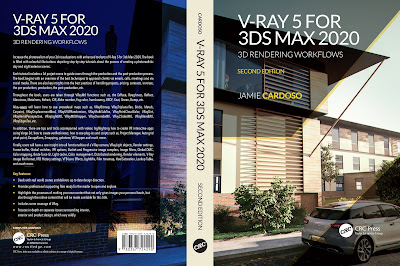
























No comments:
Post a Comment