Please Click HERE to get your 20% percent discount or visit: solveigmm.com for more information about this Video Editing software .
Hi Everyone,
Recently, I've created a two hours video course and paid rev.com ($1.00 per minute) to create the subtitles/ captions for it. The total cost was $120.00 for a 120 minutes video.
Before publishing the course on Amazon prime video direct and on Udemy, I was asked to break down the video course into seven separate segments (chapters/lectures).
After editing/cutting the video into seven different segments (chapters/lectures) I was faced with the dilemma of having to pay rev.com again ($120.00) to create the captions/subtitles of the same video (cut/trimmed/edited); or find a software that could edit/trim the video and its subtitles /captions simultaneously from the video editing software itself.
After a thorough search on google and Youtube (for two days), I was lucky enough (:0) to find a video editing software called SolveignMM
This unique video editor allows users to trim/cut and export segments of an existing video and its subtitles, into separate files, within seconds.
-How to use SolveignMM video editor :
1-First, Your subtitle file (e.g. SRT, VTT, etc) and Video, need to be in the same location, and have the same exact name .
2-Next, import, or drag & drop your Video footage into the timeline.
3-Choose the areas you want to cut; and click Save.
4-Pick the default file extension (e.g. MP4 files).
5-Enable the, Use mask for output file names function, to add the _0001.
6-Click on the select streams toggle, to see the list of file types to be saved (e.g. subtitles, video, etc); and click OK.
7-Choose a new Folder destination for the new files; and click Save.
Once the files have been saved, simply locate and open the new trimmed video with subtitles.
You can get this software with a 20% percent discount, by clicking on the link below, and using my coupon code:
JAMIECARDOSOSMM
https://www.cleverbridge.com/713/?scope=checkout&cart=136679&recommendation=bucd,extnd&coupon=JAMIECARDOSOSMM
Alternatively, simply contact me directly on, jamiecardo@hotmail.com ; and we can split your Video with subtitles, for $20.00
Please Click HERE or visit: solveigmm.com for more information about this Video Editing software .
Why it's imperative to use Captions/Subtitles with your Video/film content?
Google, Facebook, Youtube and most searching engines will have a better understanding of your Video content, and rank them higher, if you add subtitles/captions in them.
Also, Amazon Prime Video Direct only accept Films/Videos from creators who use subtitles/captions.
As mentioned earlier, rev.com creates subtitles/captions for $1 per minute
You can use my link to get $10 off your first order with rev.com
https://www.rev.com/blog/coupon?ref=jamiecardoso
Finally, below is a FREE link to convert most subtitle file formats into a VTT file type:
https://subtitletools.com/convert-to-vtt-online
I hope you have found this article useful.
Kind Regards
Checkout below my other Courses with High Resolution Videos, 3d Project files and Textures included.
 |
| Course 1: Exterior Daylight with V-Ray + 3ds Max + Photoshop |
 |
| Course 2: Exterior Night with V-Ray + 3ds Max + Photoshop Course 3: VRay 3ds Max Interior Rendering Tutorials |
 |
| Course 4: Interior Daylight with V-Ray + 3ds Max + Photoshop |
 |
| Course 5: Interior Night with V-Ray + 3ds Max + Photoshop |
 |
| Course 6: Studio Lights with V-Ray + 3ds Max + Photoshop |
Also, please Join my Patreon page or Gumroad page to download Courses; Project files; Watch more Videos and receive Technical Support. Finally, check my New channels below:












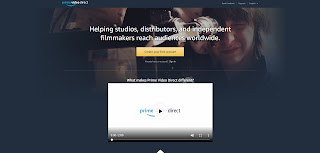













No comments:
Post a Comment