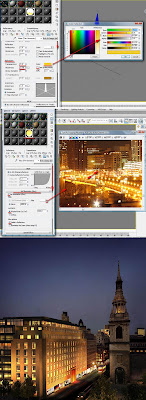Often, just leaving mental ray and its shaders to work out the highlights isn’t enough.
There is a function named relative intensity of highlights. It is very useful to “boost up” highlights that are not very apparent on the surface. It can be found on the advanced rendering options parameters, under the advanced reflectivity options group.
For the above image I had increased its values to about 30 however, depending on the specific scene one may be required to increase or decrease these values.By the way, this chrome material was applied to all the metal frames by the door entrance and windows.
Note: These values only affect objects that already have some sort of shine on them and somewhat being affected the by light.
Moreover, the visible area lights cause no highlights function could also be unchecked to further increase the highlights however, it is not always required.
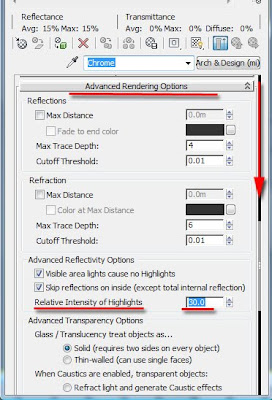
I hope you have found this post useful.
Please check my new channels below:
Video Captions available (CC)
Video Captions available (CC)
Video Captions available (CC)
Checkout below my other Courses with High Resolution Videos, 3d Project files and Textures included.
| Course 1: Exterior Daylight with V-Ray + 3ds Max + Photoshop Course 2: VRay 3ds Max Interior Rendering Tutorials |
| Course 3: Exterior Night with V-Ray + 3ds Max + Photoshop |
| Course 4: Interior Daylight with V-Ray + 3ds Max + Photoshop |
| Course 5: Interior Night with V-Ray + 3ds Max + Photoshop |
| Course 6: Studio Lights with V-Ray + 3ds Max + Photoshop |
|
Also, please Join my Patreon page or Gumroad page to download Courses; Project files; Watch more Videos and receive Technical Support. Finally, check my New channels below:
New Book: 3D Photorealistic Rendering: Interiors & Exteriors with V-Ray and 3ds Max
More tips and Tricks:
Post-production techniques
Tips & tricks for architectural Visualisation: Part 1
Essential tips & tricks for VRay & mental ray
Photorealistic Rendering
Creating Customised IES lights
Realistic materials
Creating a velvet/suede material
FoxRenderfarm
www.arroway-textures.com
Renderpeople
Gobotree