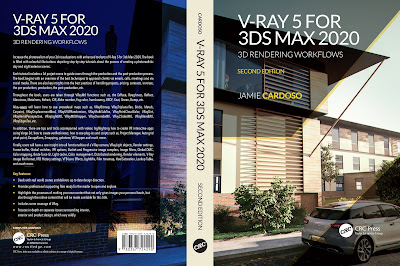Importing render
elements
Nowadays, using render elements have become part of the
production process. As such, companies often find themselves having to come up
with quick ways to help speed up the transition between 3ds max and Photoshop
The one technique that’s widely implemented by most companies to import render elements, is the “Load Files into Stack” script”.
The one technique that’s widely implemented by most companies to import render elements, is the “Load Files into Stack” script”.
The script essentially “does exactly what it says on the tin”,
by simply collecting and stacking multiple files in one PSD document, whilst
preserving each stacked file with its original name.
To use this script, simply go to the main Photoshop toolbar and click on the “File” button.
To use this script, simply go to the main Photoshop toolbar and click on the “File” button.
Choose the “Scripts” option from the dropdown list, followed
by selecting the “Load Files into Stack” function. Its dialog should pop up.
By default, its “Use” is set to “Files”. However, when all
the relevant files are in one folder, it’s preferable to use the “Folder”
option.
To choose the “Folder”, simply click on the “Browse” button,
followed by locating and selecting the relevant folder.
If perchance the “Files” option is chosen, simply repeat the
above mentioned steps, in addition to selecting all the relevant files inside its
respective folder.
Creating PhotoShop Actions
During production, there are instances when users are
required to apply identical image effects and/or edit transforms to multiple
files. This operation can at times be tedious and time consuming.
Numerous companies tend to create Photoshop actions to help fast-track
this process. For the purpose of this simple exercise, we’re emulating a basic string
of actions.
To do so, simply do the following:
1- Open the relevant files in Photoshop. For this exercise,
it’s also worth creating a brand new folder to save your new files into, as a precautionary
measure.
Select the first file/document in Photoshop and Open the “Actions”
dialog by pressing “Alt+F9” on your keyboard; or by simply clicking on the “Window”
main toolbar and choosing the “Actions” function from the drop down list.
2- Its dialog should pop up. To create a new action folder,
simply click on its toggle on the top far right corner, and choose the “New
Action” option from its drop down list.
3-In the “New Action” dialog, rename it according to the actions
you’re planning to execute. The dialog
also allows users to create a “Function Key” for the action/s.
The “Function Key” is an alternative shortcut to the “play
selection” button. Click “Record” to
begin capturing your actions.
4- As mentioned
earlier, for this exercise we've simply recorded basic actions such as re-sizing
the image/document, blurring, saving the file in a new folder, and closing it
thereafter. However, feel free to record more/different actions.
Note how each action is being added orderly in the newly
created “Resize, Filter & save as”” action folder. In addition, the record
button is turned on/red.
5-Once finished, simply click on the “Stop playing/recording”
button to stop.
6-To apply the previous actions to a new file/document,
simply pick the relevant document, followed selecting the action folder in its
dialog, and pressing the “Play selection” button.
Please note that, once a file/document is closed, Photoshop
selects the next existing file/document automatically. Hence the “Close” action
was also recorded in action folder.
Photoshop actions can also be used for a variety of different
purposes such as setting up PSD files/layers/adjustment layers, etc.
I hope you've found the above tips useful.
Finally, the next article will focus in other commonly used
techniques to help speed up your production workflow!
Ta
Also, please Join my Patreon page or Gumroad page to download Courses; Project files; Watch more Videos and receive Technical Support. Finally, check my New channels below:
Important Terminologies & Descriptions:
Post-Production: Is the process of creating effects or/and results after/post the main process.
This terminology can be used to describe the results (post-production) of main processes such as 3d renderings and/or filming a scene.
The post-production often takes place in applications such as Photoshop, After Effects, Nuke, etc.
Some of the articles, Videos and Tutorials depicted here will take you through the process.
3d Rendering: Is the process of converting the three dimensional (3D) data seen in a 3d scene into 2D image/s (rasterized).
The rasterization process include, the rendering parameters, the rendering engine, lights, 3d models, textures, shaders, and other effects.
3D renders can be a sequence of animated objects/effects/cameras, or a single frame with a still camera and object/s.
Some of the articles, Videos and Tutorials depicted here will take you through the process of rendering.
Photorealistic Rendering: Is the Process or Art of making a typical Computer Generated Image/render (CGI) look indistinguishable from a real photo.
To achieve this, users often need to possess the skills and the"eye" to appreciate good photography, cameras, composition, lighting, shaders, materials, 3d modelling, rendering and have some post-production skills.
Some of the articles, Videos and Tutorials depicted here will help you achieve truly photorealistic renderings.
Architectural Rendering, or architectural illustration/Visualization, is the art/process of creating two-dimensional images or animations depicting the attributes of an architectural design, while using state of the art applications such as, Autocad, 3ds max, VRay, Cinema 4d, Blender, Maya, Corona, Photoshop, etc
Some of the articles, Videos and Tutorials depicted here will take you through this amazing process.
Textures: Is a term often used to describe photographed 2d images to be later used in a toggle of a shader or procedural map.
Textures can be used in the Diffuse toggle, Reflect, Glossy effects, Bump, Displacement, etc.
Some of the articles, Videos and Tutorials depicted here will take you through the process of applying textures.
Materials: Is a term often used to describe maps, textures,procedural maps or shaders, depending on the context the term is being used.
Some of the articles, Videos and Tutorials depicted here will take you through the process of applying materials.
Procedural materials: Is a term often used to describe maps with editable/proprietary parameters/functions.
Some of the articles, Videos and Tutorials depicted here will take you through the process of applying procedural materials.
Shaders: Is a term often used to describe complex materials with functions and procedural maps created for a specific purpose.
Some of the articles, Videos and Tutorials depicted here will take you through the process of applying shaders.
Architectural Rendering, or architectural illustration/Visualization, is the art/process of creating two-dimensional images or animations depicting the attributes of an architectural design, while using state of the art applications such as, Autocad, 3ds max, VRay, Cinema 4d, Blender, Maya, Corona, Photoshop, etc
Some of the articles, Videos and Tutorials depicted here will take you through this amazing process.
Studio Lights: They are fundamental in the process of creating appealing images/renders.
Lighting determines not only the brightness and darkness, but also the tone, mood and the atmosphere of a scene.
Hence the importance to control and manipulate the lights accordingly, in order to fully capture the textures and the vibrancy of your objects.
By distributing the shadows and the highlights accurately, you can achieve truly appealing images/renders.
In addition, there is a huge online support for this software, and countless online sites with tips and tutorials.
Finally, there are readily available books, online/college courses, and its full documentation at Adobe.com
Please also check:
My 3D Portfolio
New Book: 3D Photorealistic Rendering: Interiors & Exteriors with V-Ray and 3ds Max
Post-production techniques
Photoshop tips & tricks, for production (part 2)
Essential tips & tricks for VRay & mental ray
Photorealistic Rendering
Creating Customised IES lights
Realistic materials
Creating a velvet/suede material
FoxRenderfarm
www.arroway-textures.com
Renderpeople
Gobotree
Video Captions available (CC)
Video Captions available (CC)
Video Captions available (CC)
Video Captions available (CC)
Checkout below my other Courses with High Resolution Videos, 3d Project files and Textures included.
 |
| Course 1: Exterior Daylight with V-Ray + 3ds Max + Photoshop Course 2: VRay 3ds Max Interior Rendering Tutorials |
 |
| Course 3: Interior Daylight with V-Ray + 3ds Max + Photoshop |
 |
| Course 4: Interior Night with V-Ray + 3ds Max + Photoshop |
 |
| Course 5: Studio Lights with V-Ray + 3ds Max + Photoshop |
 |
| Course 6: Planning Applications for Verified Views |
 | |
| Course 7: 3d People + 3ds Max + VRay + Photoshop |
Also, please Join my Patreon page or Gumroad page to download Courses; Project files; Watch more Videos and receive Technical Support. Finally, check my New channels below:
Important Terminologies & Descriptions:
Post-Production: Is the process of creating effects or/and results after/post the main process.
This terminology can be used to describe the results (post-production) of main processes such as 3d renderings and/or filming a scene.
The post-production often takes place in applications such as Photoshop, After Effects, Nuke, etc.
Some of the articles, Videos and Tutorials depicted here will take you through the process.
3d Rendering: Is the process of converting the three dimensional (3D) data seen in a 3d scene into 2D image/s (rasterized).
The rasterization process include, the rendering parameters, the rendering engine, lights, 3d models, textures, shaders, and other effects.
3D renders can be a sequence of animated objects/effects/cameras, or a single frame with a still camera and object/s.
Some of the articles, Videos and Tutorials depicted here will take you through the process of rendering.
Photorealistic Rendering: Is the Process or Art of making a typical Computer Generated Image/render (CGI) look indistinguishable from a real photo.
To achieve this, users often need to possess the skills and the"eye" to appreciate good photography, cameras, composition, lighting, shaders, materials, 3d modelling, rendering and have some post-production skills.
Some of the articles, Videos and Tutorials depicted here will help you achieve truly photorealistic renderings.
Architectural Rendering, or architectural illustration/Visualization, is the art/process of creating two-dimensional images or animations depicting the attributes of an architectural design, while using state of the art applications such as, Autocad, 3ds max, VRay, Cinema 4d, Blender, Maya, Corona, Photoshop, etc
Some of the articles, Videos and Tutorials depicted here will take you through this amazing process.
Textures: Is a term often used to describe photographed 2d images to be later used in a toggle of a shader or procedural map.
Textures can be used in the Diffuse toggle, Reflect, Glossy effects, Bump, Displacement, etc.
Some of the articles, Videos and Tutorials depicted here will take you through the process of applying textures.
Materials: Is a term often used to describe maps, textures,procedural maps or shaders, depending on the context the term is being used.
Some of the articles, Videos and Tutorials depicted here will take you through the process of applying materials.
Procedural materials: Is a term often used to describe maps with editable/proprietary parameters/functions.
Some of the articles, Videos and Tutorials depicted here will take you through the process of applying procedural materials.
Shaders: Is a term often used to describe complex materials with functions and procedural maps created for a specific purpose.
Some of the articles, Videos and Tutorials depicted here will take you through the process of applying shaders.
Architectural Rendering, or architectural illustration/Visualization, is the art/process of creating two-dimensional images or animations depicting the attributes of an architectural design, while using state of the art applications such as, Autocad, 3ds max, VRay, Cinema 4d, Blender, Maya, Corona, Photoshop, etc
Some of the articles, Videos and Tutorials depicted here will take you through this amazing process.
Studio Lights: They are fundamental in the process of creating appealing images/renders.
Lighting determines not only the brightness and darkness, but also the tone, mood and the atmosphere of a scene.
Hence the importance to control and manipulate the lights accordingly, in order to fully capture the textures and the vibrancy of your objects.
By distributing the shadows and the highlights accurately, you can achieve truly appealing images/renders.
V-Ray: Is a rendering engine that uses global illumination
algorithms, including path tracing, photon mapping, irradiance maps and
directly computed global illumination.
Furthermore, it is used as a commercial plug-in for
third-party 3D computer graphics software applications such as 3ds max, Maya, Houdini, Blender, Nuke, etc, for
visualizations and computer graphics in industries such as media,
entertainment, film and video game production, industrial design, product
design and architecture.
3ds Max: Autodesk 3ds Max, formerly 3D Studio and 3D Studio Max, is a
professional 3D computer graphics program designed to create 3D animations,
models, games and images.
In addition, it has modelling, animation and movie effects
capabilities, frequently used by video game developers, TV commercial studios
and architectural visualization studios.
3ds Max also features shaders, dynamic simulations, particle
systems, plug-ins, and much more, with its own scripting language.
Adobe Photoshop: Photoshop is a powerful raster based graphics program produced by the Adobe Corporation.
It
is widely used for a variety of photo/image editing purposes worldwide.
The program has a huge number of filters, functions, plug-ins, scripts,
etc.In addition, there is a huge online support for this software, and countless online sites with tips and tutorials.
Finally, there are readily available books, online/college courses, and its full documentation at Adobe.com
My 3D Portfolio
New Book: 3D Photorealistic Rendering: Interiors & Exteriors with V-Ray and 3ds Max
Post-production techniques
Photoshop tips & tricks, for production (part 2)
Essential tips & tricks for VRay & mental ray
Photorealistic Rendering
Creating Customised IES lights
Realistic materials
Creating a velvet/suede material
FoxRenderfarm
www.arroway-textures.com
Renderpeople
Gobotree