The 3d image shown above was created while at GMJ. To see my entire 3d portfolio and the architectural rendering, simply click on the above image!
While today’s fast computers may ensure rendering crashes are less and less frequent, there are still instances when processing high resolution photorealistic renders will cause computers to freeze and ultimately crash!
I have certainly experienced in numerous occasions having renders
freeze and crash when there were only few “render buckets” left to complete
the entire image!
Such inconveniences may cause major setbacks with the
final deadline and user’s workflow, especially when the renders are taking a
considerable amount of time to process.
For example, the above panoramic image was rendered at 22.000 x 11.000
pixels,while at GMJ design ltd. As one can imagine, it was a huge challenge to create and render
the above image due to its unusual output pixel size, and the manner in which it was captured (panoramic).
And yes, it crashed several times while the render was being processed!!
And yes, it crashed several times while the render was being processed!!
We had decided to render the space in a panoramic style to
save the client time and money by NOT having to create and render countless
camera angles to capture the entire proposed space.
The end product was a full panoramic image rasterized as a JPEG, which the client was then able to view and navigate through, by using a free
software called “ iMove Viewer” .
Users can also set the location and the frequency of the
renders being saved.
Below is the simple script created by David Venables:
(
Global AutosaveImg
fn dntTick =
(
Local
Autosavedir = (getdir #autoback) + "\\" +
"Rend_autosave.tif"
TIF.setType
#color16
TIF.setAlpha
#true
::AutosaveImg =
getLastRenderedImage copy:off
AutosaveImg.gamma
= 2.2
AutosaveImg.filename
= Autosavedir
Save AutosaveImg
)
Global dnetTimer = dotnetobject
"system.timers.timer" (2*60*1000)
dotnet.addEventHandler dnetTimer
"Elapsed" dntTick
callbacks.removeScripts
id:#RenderAutoSave
callbacks.addScript #preRender
"dnetTimer.start()" id:#RenderAutoSave
callbacks.addScript #postRender
"dnetTimer.stop()" id:#RenderAutoSave
)
To save this script, simply open 3Ds Max, followed by clicking on the MAXScript button from the main toolbar, and choosing the MAXScript Editor option from the dropdown list.
Its dialog should open. Next, copy and paste the above mentioned script onto the dialog’s text field.
By default, the script automatically finds the autosave path
with the (getdir #autoback) string of code; and saves the file under the name
of "Rend_autosave.tif" as
a TIF file format.
This can be changed manually. For instance, the default path could be saved in the following location: C:\Users\Public\Pictures
The relevant line of code would be replaced with the
following: “Local Autosavedir = C:\\Users\\Public\\Pictures
+ "Rend_autosave.tif" .
In addition, the script automatically sets the saving frequency to every 2 minutes: (2*60*1000).
This default timer can also be changed by simply typing in a different number you may find more adequate (i.e. replace nr 2)!
Once satisfied with everything, simply save the script by pressing
Ctrl+S.
The Save file dialog should appear. In order for this
script to automatically start as a callback everytime 3Ds Max is lauched, it must be saved as an ms file in the following location:
C:\Program
Files\Autodesk\3ds Max 2012\Scripts\Startup.
Note: If using a different version of Max, simply save the script in the adequate 3ds Max folder (i.e. 3ds Max 2013; etc).
Next, close and restart 3Ds Max. Render anything that would take longer than 2 minutes to test whether the script works or Not.
Finally, go to the designated folder/location to see the
saved image/file; or simply type in the following in the bottom left part of 3ds Max:
display (getLastRenderedImage()) ;
followed by pressing Enter.
The OK text in blue should appear below, along with
the last saved render in the frame buffer.
The beauty of this script is that it will give the user the reassurance/peace of mind that when/if the render crashes it will be saved. This will also enable the user to continue from where the render was last saved; as opposed to starting from scratch again!
Currently the script works mainly with the 3Ds Max frame
buffer, regardless of the rendering engine being deployed.
The panoramic image below was rendered using the Render_autosave script!
If there are any specific features you would like to see implemented in
this script, please contact David Venables through his LinkedIn page HERE or
via email HERE.
I hope you have found this article useful.
Video Captions available (CC)
Video Captions available (CC)
Video Captions available (CC)
Video Captions available (CC)
Video Captions available (CC)
Finally, I have just published a New Book with Taylor & Francis/CRC Press, entitled,
V-Ray 5 for 3ds Max 2020: 3D Rendering Workflows
Click on the image below to find out more about my new book.
Checkout below my other Courses with High Resolution Videos, 3d Project files and Textures included.
Also, please Join my Patreon page or Gumroad page to download Courses; Project files; Watch more Videos and receive Technical Support. Finally, check my New channels below:
New Book: 3D Photorealistic Rendering: Interiors & Exteriors with V-Ray and 3ds Max
 |
| Course 1: Exterior Daylight with V-Ray + 3ds Max + Photoshop |
 |
| Course 2: Exterior Night with V-Ray + 3ds Max + Photoshop Course 3: VRay 3ds Max Interior Rendering Tutorials |
 |
| Course 4: Interior Daylight with V-Ray + 3ds Max + Photoshop |
 |
| Course 5: Interior Night with V-Ray + 3ds Max + Photoshop |
 | |||||
Course 6: Studio Lights with V-Ray + 3ds Max + Photoshop
|
Also, please Join my Patreon page or Gumroad page to download Courses; Project files; Watch more Videos and receive Technical Support. Finally, check my New channels below:
New Book: 3D Photorealistic Rendering: Interiors & Exteriors with V-Ray and 3ds Max
More tips and Tricks:
Post-production techniques
Tips & tricks for architectural Visualisation: Part 1
Essential tips & tricks for VRay & mental ray
Photorealistic Rendering
Creating Customised IES lights
Realistic materials
Creating a velvet/suede material
FoxRenderfarm
www.arroway-textures.com
Renderpeople
Gobotree


















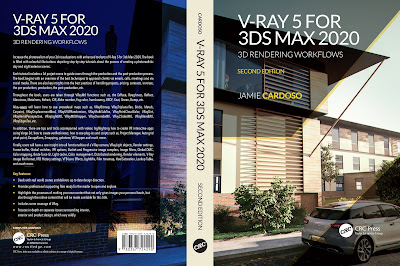




























Excellent! I would love to see a tutorial about panoramic images!
ReplyDeleteHi Banko,
ReplyDeleteThank you very much for your feedback here. It's much appreciated!!
Yes, I will definitely consider a tutorial on creating a panoramic render for Vray and mental ray.
Thanks again!!
J
Excuse me if I missed the part on resuming the render, but how is that done?
ReplyDeleteHi Tom,
ReplyDeleteThank you very much for your feedback here!
I don't suppose one is likely to be able resume the frame buffer render if/when it crashes?!
However, users can safely retrieve any of the renders periodically saved automatically, from any location/folder set by the user...as explained earlier!
I hope this answers your query!
Ta
Hi Tom,
ReplyDeleteI have just read your query again..and think I now understand what you meant: One would have had to restart Max and region render what's left to render.
In fact, David Venables is actually trying to work out on a way to have the script to automatically restart Max and continue the render as region from where in the from buffer it was last saved.
Finally, please feel free to make any sensible :0) requests you may find useful to implement in this script!
Ta
Great idea
ReplyDeleteI change some code here for my personal use I want to share with you because learn many thing from you every time checked this website ! thanks my man
newfeatures
1: Save bitmap that include (max file name + max current viewport ) in name
2: adding ability for using vray frame buffer if you want I can add it to a macro to control every thing from an UI
(
Global AutosaveImg
Fn imagefile =
(
if viewport.gettype() == #view_Camera then --check the user view for addinf the camera name(if exsit to filename else type UserView)
(
cname = viewport.getcamera()
camname =cname.name
)
else
(
camname = "UserView"
)
Filepath = (getfilenamepath maxfilepath ) --Get Current file path
makedir (Filepath + "\\R_Autosave2\\") -- Make Directory in filepath , rename R_Autosave if you want!
mfilepath = (filepath + "\\R_Autosave2\\")
fname = (mfilepath + getfilenamefile maxfilename ) --adding max file name before render name
(Fname+"_" + (camname) + "_R_Autosave.tif") -- final file name
)
fn dntTick =
(
Local Autosavedir = mfilepath
TIF.setType #color16
TIF.setAlpha #true
::AutosaveImg = getLastRenderedImage copy:off -- for use max fame buffer
--::AutosaveImg = vrayVFBGetChannelBitmap 1 copy:off --for using vray frame buffer you can also add an array for this to save all channel!!!
AutosaveImg.gamma = 2.2
AutosaveImg.filename = imagefile()
Save AutosaveImg
)
Global dnetTimer = dotnetobject "system.timers.timer" (2*60*1000)
dotnet.addEventHandler dnetTimer "Elapsed" dntTick
callbacks.removeScripts id:#RenderAutoSave
callbacks.addScript #preRender "dnetTimer.start()" id:#RenderAutoSave
callbacks.addScript #postRender "dnetTimer.stop()" id:#RenderAutoSave
)
Hi Amir,
ReplyDeleteThank you sooooo much for your great input here!!!
It seems that, now it even works with Vray frame buffer and takes camera names into consideration when saving: the TIF name: Wow !!! :0)
I have just had a look at it and ran it pass David Venables!
David just added few tweaks "here and there" in addition to the great work you have already done!!
The following is what it looks like now:
(
Global AutosaveImg
Fn imagefile =
(
if viewport.gettype() == #view_Camera then --check the user view for addinf the camera name(if exsit to filename else type UserView)
(
cname = viewport.getcamera()
camname =cname.name
)
else
(
camname = "UserView"
)
Filepath = (getfilenamepath maxfilepath ) --Get Current file path
makedir (Filepath + "\\R_Autosave2\\") -- Make Directory in filepath , rename R_Autosave if you want!
mfilepath = (filepath + "\\R_Autosave2\\")
fname = (mfilepath + getfilenamefile maxfilename ) --adding max file name before render name
(Fname+"_" + (camname) + "_R_Autosave.tif") -- final file name
)
fn dntTick =
(
Local Autosavedir = mfilepath
TIF.setType #color16
TIF.setAlpha #true
if matchpattern (renderers.current as string) pattern:"v_ray*" == true or matchpattern (renderers.current as string) pattern:"vray*" == true then
(
::AutosaveImg = vrayVFBGetChannelBitmap 1 copy:off --for using vray frame buffer you can also add an array for this to save all channel!!!
)
else
(
::AutosaveImg = getLastRenderedImage copy:off -- for use max fame buffer
)
AutosaveImg.gamma = 2.2
AutosaveImg.filename = imagefile()
Save AutosaveImg
)
Global dnetTimer = dotnetobject "system.timers.timer" (2*60*1000)
dotnet.addEventHandler dnetTimer "Elapsed" dntTick
callbacks.removeScripts id:#RenderAutoSave
callbacks.addScript #preRender "dnetTimer.start()" id:#RenderAutoSave
callbacks.addScript #postRender "dnetTimer.stop()" id:#RenderAutoSave
)
thanks Jamie and David !!!
DeleteAgain I learned here :)
so lets completely fix that :
if matchpattern (renderers.current as string) pattern:"v_ray*" == true or matchpattern (renderers.current as string) pattern:"vray*" == true then
(
Renderers.current.output_on=true--enabel vrayframe buffer
::AutosaveImg = vrayVFBGetChannelBitmap 1 copy:off --for using vray frame buffer you can also add an array for this to save all channel!!!
)
else
(
::AutosaveImg = getLastRenderedImage copy:off -- for use max frame buffer
)
For next step lets add ability to resume render if crashed last time!
I think the idea must be as simple as
1: check the Max file folder for last tif saved
2: get the bucket size from Renderer
3: slice the image to bucket size pieces then resize them to one pixel and get the mid color of that pixel if BLACK then continue from there :) (the main problem here is that we must use top-bottom or left- right in sequence method )
what do you think?
Hi Amir,
DeleteThank you very much for your continuous input here!!!
Your ideas are great indeed...and we are looking into this closely!!!!
Thank again Amir!!!
Ta
It's a nice idea.... however I think it's likely to crash your render just as much as save it. If a render crashes it's normally because it runs out of RAM more than a software failure, Vray especially rarely crashes max completely.
ReplyDeleteUsing this script you're creating a new image object to save your render which is going to eat into RAM especially with a large render, and there's no Garbage collection so you might be incrementally eating ram (I'd need to check this).
Otherwise there are many ways to render large images, strip rendering with Backburner, or Tile Rendering with Deadline which you can use for free with 2 workstations, and thus even with one machine you can set up your own local render farm and render huge images in tiles and not risk running out of RAM and crashing your render and if it does randomly crash the rendering system will automatically attempt it again.
I've rendered images of 60,000 pixels before and push the memory limit of max to the limit on a daily basis, Tile rendering is the way forward.
Hi Dave,
ReplyDeleteYour input here is much appreciated!!!!
You have some valid points. However, auto-saving the renders in the frame buffer periodically NOt only will give you that much needed piece of mind, but also help the user determine where in the frame buffer the "crash" took place.
Yes, one can use strip render, tile render, etc...But it still doesn't mean the render will not crash due to lack of Ram, server failure, a rogue object in the scene, etc!
I too use Vray extensively...and I tell you: It crashed several times for all the above mentioned...and other reasons.
In fact, very recently this script helped patched up a big shot...when the deadline was due the following morning: literally the render crashed when there were only eight buckets left to complete the full frame.
The auto-saved frame buffer also helped me pin poit that, the problem was a rougue object that I had merged in my scene!
Perhaps the way forward is to use this script with backburner for strip renders or tile rendering?!
Again, thank you very much for your input here David!
Ta
this function is already on vray frame buffer, just UNCKED RENDER TO MEMORY FRAME BUFFER option, and enable "RENDER TO VRAY RAW IMAGE FILE", this way, every image cluster will be saved directly to your VRIMG file, and if your pc crashes while rendering, you will be able to use the VIEW IMAGE FILE menu and open the image containing last rendered clusters. Recomend to use the AUTOSAVE LIGHTCACHE and IRRADICANCE MAPS options, as well render from TOP to BUTTON.
ReplyDeleteHi Benjamin,
ReplyDeleteThank you very much for your great input here!!!
I have used this feature before,but not to the extent you have described earlier!!!
I will definitely look into this later on!
Thanks again Benjamin!
Ta
_O)(..
ReplyDeleteFeel happy to c u guys busy to implementation over Max render crash, Good job Keep it up :)
hi all, may i know every time i open 3ds max it appears a dialog box stating script load error?
ReplyDelete